User Interface Overview
This page walks you through the Aiviro Editor workspace. The screenshots below are annotated with numbers — each number is explained in the tables that follow.
Projects Tab
Displays your most recently opened projects.
Main window
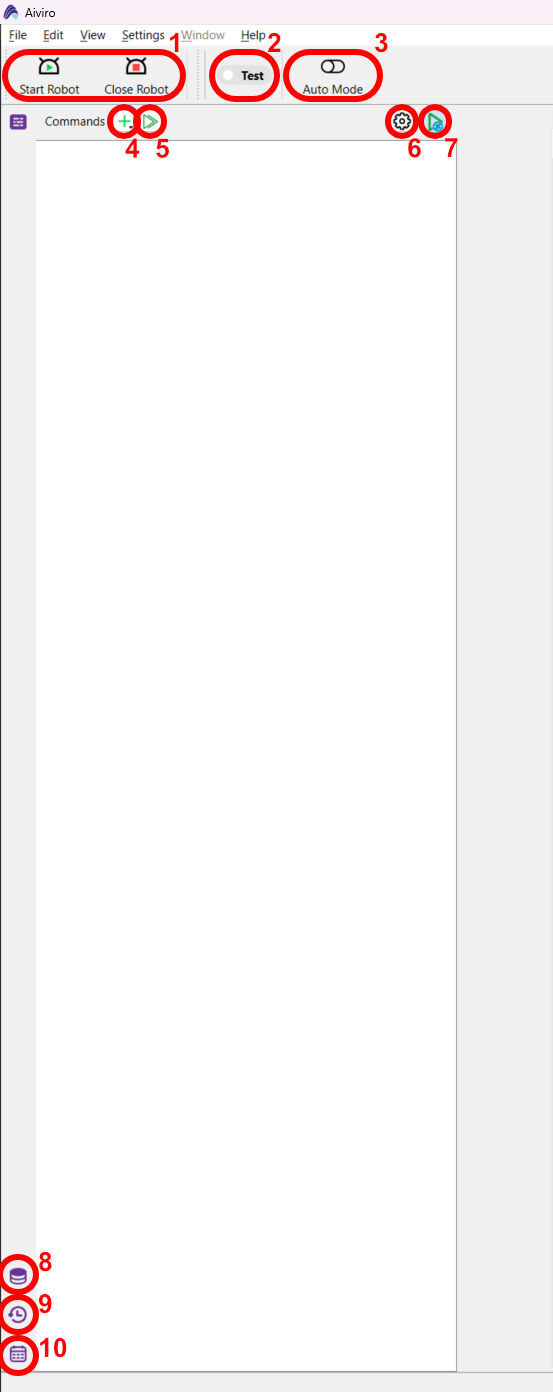
| # | Control | Purpose |
|---|---|---|
| 1 | Start / Close Robot | Connects to, or disconnects from, the runtime robot profile (local machine or remote VM). |
| 2 | Test toggle | Switches the scenario into Test or Production enviroment. |
| 3 | Auto Mode | Global switch that lets the Orchestrator run active scenarios on schedule. Must be On for unattended execution. |
| 4 | Add Action | Opens the actions menu to insert a new command into the scenario tree. |
| 5 | Run / Stop | Executes the whole scenario. Single‑click requests a graceful stop after the current action; double‑click forces an immediate abort. |
| 6 | Scenario Settings | Opens the Scenario Settings dialog (scheduling, time‑outs, runtime profile, …). |
| 7 | Auto Execute | If On every new command added will be automatically executed. |
| 8 | Variables panel | Shows runtime and user‑defined variables. Click again to hide. |
| 9 | Recent Runs panel | Opens diagnostic logs (status, text output, screenshots) of past scenario executions. |
| 10 | Scheduler panel | Displays all upcoming auto‑runs across open projects. |
Robot live‑view toolbar
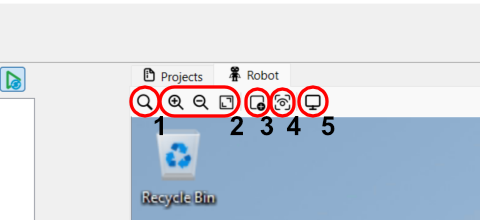
| # | Tool | Description |
|---|---|---|
| 1 | Detect / Clear elements | Toggles element highlighting. First click (magnifier icon) pauses the live view and marks UI elements; while highlights are visible the icon turns into an eraser—click again to clear them and resume the stream. |
| 2 | Zoom In / Zoom Out / Fit to window | Magnifies, shrinks, or resets the zoom so the entire screenshot fits the pane. |
| 3 | Add area box | Draws a new Area element for masking or cropping parts of the image. |
| 4 | Show hidden boxes | Reveals element outlines that were previously hidden. |
| 5 | Grab input | When On, your mouse / keyboard input inside the live view is forwarded to the remote machine for manual interaction. (RDP robot only) |
Panels recap
| Panel | What it shows | Typical use |
|---|---|---|
| Commands | Tree of actions in the active scenario. | Build, reorder or delete steps. |
| Variables | Default & user variables (live values). | Inspect data passed between actions. |
| Recent Runs | Logs, screenshots and status of past executions. | Debug failures, verify unattended runs completed. |
| Scheduler | Timetable of future auto‑runs. | Confirm when the next job will fire. |
Feel free to collapse any panel when you need more canvas space — click its icon again to bring it back.