Recognized UI Elements
The detection model processes a screenshot and returns elements suitable for interaction.
Common Settings
| Parameter | Description |
|---|---|
| Text | Text label of the target element. For a Text object it is its content; for an Input it is the label of that field. |
| Find Method | Text-matching method (applies to text objects). The default AUTO fits most cases. - AUTO – tries several methods and chooses the one with matching text. - DYNAMIC – searches each word separately (e.g., “Hello world” is found even in “Hi Hello world !”). - EQUAL – exact match of the whole string. - SUBSTRING – substring match. - SIMILAR – similarity-based match (minor deviations allowed). - REGEX – regular expression. - CASE_SENSITIVE, GLOBAL, EXCLUSIVE – options combined with another method (case sensitivity, all occurrences, only the specified text). |
| Element Index | If multiple matches exist, determines which element to select (indexing from 0 left-to-right, then top-to-bottom). |
| Strict | If unchecked and the original type is not found, the Editor tries a Text object with the same content. |
UI Elements
Text – any visible text.
Image – predefined image matched by similarity threshold; load from file, clipboard, or live view.
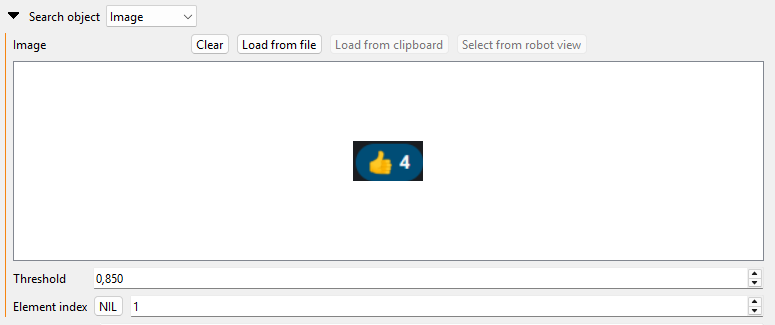
RadioButton, CheckBox, Button – standard UI controls.
Icon – UI icons tied to surrounding text.
Input, TextArea – input fields where the nearest label is considered.